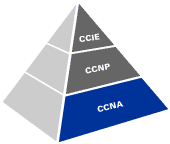Step 1: The first step is to enable the service on the Cisco Router
Router(config)# service dhcp
This command enables the Cisco service on the Router and relay features on your router.
To remove the command use the same command with no at the beginning
Configuring the DHCP Pool Name
Configure the pool name and, use the following command in global configuration mode:
Router(config)#ip dhcp pool name

This command creates a name for the Service IP address pool and puts you into pool configuration mode, the prompt changes to dhcp-config#.
Setting up the Address Pool Subnet and Mask Next step is to setup a subnet and mask for the address pool you just created. This pool contains the valid range of IP addresses which the Service will assign to DHCP clients:
Router(dhcp-config)# network network-number [mask|prefix-length]
The prefix length indicates the number of bits which make up the address prefix. The prefix is the alternative way to specify the network mask of the client.
Setting up the Domain Name for the Client The domain name for a client puts the client into that domain.
Router(dhcp-config)# domain-name domain
Setting up the IP Domain Name System Servers for the Client When clients query DNS IP servers when they need to resolve host names or URLS to IP addresses.
Router(dhcp-config)# dns-server address [address2 ...address5]
Specifies the IP address of a DNS server that is available to a client. Only one IP address is needed but you can configure up to 8 of them.
Configuring the Default Router for the Client The client needs to route off of the network and needs to know the IPaddress of the default gateway or default router. The IP address of the default router has to be on the same subnet as the DHCP client.
Router(dhcp-config)# default-router address [address2 ... address8]
Specifies the IP address of a DNS server that is available to a client. Only one IP address is needed but you can configure up to 8 of them.
Setting up the Address Lease Time The default lease time for each IP address assigned by a Server one-day. This is the period of time which the leased address is valid. To change the lease value for an IP address:
Router(dhcp-config)# lease {days[hours][minutes] | infinite}
Configuring Dynamic DHCP on a Cisco Router Part 2
For the CCNA certification you must have a solid understanding in how to configure Dynamic Host Configuration Protocol (DHCP) on a Cisco router to serve IP address information to one or multiple subnets
Example Configuration of DHCP
Router(config)# service dhcp
Router(config)# ip dhcp pool CCNA
Router(dhcp-config)# network 10.1.1.0 255.255.255.0
Router(dhcp-config)# domain-name COMMSUPPORT.LOCAL
Router(dhcp-config)# dns-server 10.1.1.1
Router(dhcp-config)# default-router 10.1.1.254
Router(dhcp-config)# lease 5 2 3
The above configuration will assign an address in the range between 10.1.1.2 and 10.1.1.253 to any client, the server will also tell the client that the domain name is commsupport.local, that the DNS server on the subnet is 10.1.1.1, to use a gateway known as 10.1.1.254 and to hold onto the address for 5 days 2 hours and 3 minutes.
MCTS Training |
MCITP Training .